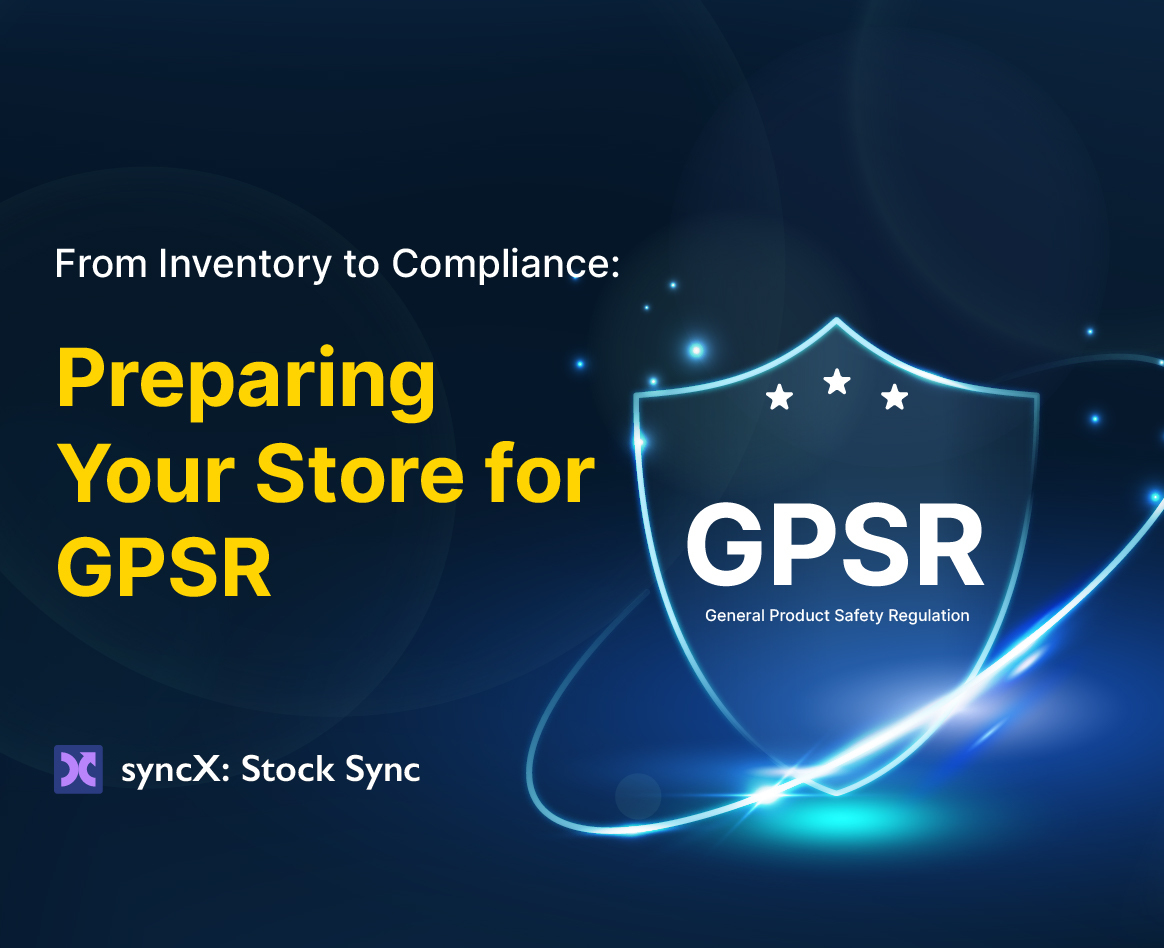How Shopify Merchants Can Automate Tariff-Based Pricing Using syncX: Stock Sync
When you’re sourcing products globally, tariffs and import duties can silently erode your profit margin.
If you sell across regions using Shopify Markets, pricing gets even more complex. Different countries may have unique customs fees, shipping regulations, and duties that need to be reflected in your product pricing.
Instead of adjusting prices manually, Shopify merchants are now using syncX: Stock Sync to automate tariff-based pricing with Price Conditions — including support for Shopify Markets price fields.
Why Tariffs Matter More Than You Think
Every international merchant faces tariff-related challenges:
- Country-specific duty rates
- Additional handling or brokerage fees
- Regional pricing compliance (Shopify Markets)
If your pricing doesn’t account for these, you either:
- Undercut your margins
- Or lose sales due to inflated pricing
A Common Scenario
Let’s say you source the same product from:
- Vietnam (9% duty in US)
- China (12% duty in UK)
- Germany (0% duty in EU)
And you sell to:
- US, UK, and EU customers via Shopify Markets
A single pricing formula won’t cut it. You need pricing that adjusts by origin and destination — automatically.
Use Price Conditions to Automate Tariff-Based Markups
Inside syncX: Stock Sync, you can create Price Conditions to apply formulas based on the Country, Supplier, or Region columns from your feed.
💡 These are created inside syncX: Stock Sync’s Price Condition panel when configuring your feed.
🧠 "Price" refers to the supplier’s price column in your feed — not Shopify’s cost field. You set this in the Field Mapping step.
How to Set It Up in syncX: Stock Sync
- Create or edit an Update Product Feed
- Ensure your supplier file includes columns like
Country,Region, orSupplier - In Field Mapping, assign:
Price→ Shopify base priceMarkets Price→ Shopify Markets regional price
👉 How to map Markets Price
- Enable Price Condition logic in the feed setup
- Apply your tariff-based pricing formulas per condition
- Test and schedule your sync
Real Merchant Example — Multi-Country Retailer
A merchant selling electronics in Canada sources from China, France, and the US.
Using syncX: Stock Sync, they:
- Pulled
Country of Originfrom each supplier feed - Applied markups only where tariffs applied
- Mapped
PriceandMarkets Priceto update across US, CA, and EU - Ran daily syncs to reflect any supplier cost changes
Result:
✅ Accurate margins by region
✅ Tariff pricing logic fully automated
✅ No manual edits inside Shopify Admin
Why This Powers Cross-Border Growth
Shopify Markets makes it easier to sell globally — but pricing complexity scales quickly.
With syncX: Stock Sync, you:
- Automate global pricing adjustments
- Apply tariff-specific logic by origin or supplier
- Keep Markets prices synced without spreadsheets
- Scale without worrying about profit erosion
Get Started
📦 Start your free trial of syncX: Stock Sync
🌍 How to map Shopify Markets prices
Take the guesswork out of tariff pricing.
Automate it. Sync it. Scale it — globally.